Generating a Certificate Signing Request (CSR) using Plesk Server Administrator
A CSR is a file containing your certificate application information, including your Public Key. Generate your CSR and then copy and paste the CSR file into the webform in the enrollment process.
Important Notes on Certificates
In order to use SSL certificates for a given domain, the domain MUST be set-up for IP-Based hosting.
If the given domain has the www prefix enabled, you must set-up your CSR with the www prefix included. If you do not, you will receive a warning message when trying to access the domain with the www prefix.
All certificates are located in the ../vhosts/'domain name'/cert/httpsd.pem file. Where this directory reads "domain name", you must enter the domain name for which the certificate was created. Access the domain management function by clicking on the Domains button at the top of the PSA interface. The Domain List page appears.
Click the domain name that you want to secure with SSL. The Domain Administration page then appears.
If you have an IP based hosting account with SSL support, the Certificate button will be enabled.
If you have a name based hosting account the Certificate button will be greyed out. You must have an IP based hosting account to continue.
Click the Certificate button. The SSL certificate setup page appears.
The Certificate Information: section lists asks for a number of fields to be completed to generate your CSR.
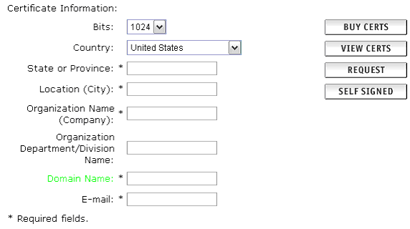
The Bits selection allows you to choose the level of encryption of your SSL certificate. Select the appropriate number from the drop down box next to Bits.
Enter your details into the State or Province, Locality, Organization Name and Organization Unit Name fields.
Enter your domain name into the Domain Name: field.
Click on the Request button.
Plesk will now email your CSR to the email address provided when you signed up. You will see that the email contains two sections - the RSA Private Key and the Certificate Signing Request. Do not lose your RSA Private Key, you will need this later.
Click Up Level to return to the Domain Administration page.
|